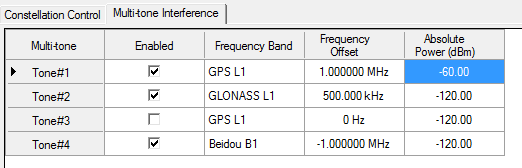In the tree, click to see the GNSS settings.
View the cell and ensure that is the current selection. If not, click the cell, and use the drop-down arrow to display a menu from which you can select .
View the cell and ensure that is the current selection. If not, click the cell, and use the drop-down arrow to display a menu from which you can select .
Click the cell and ensure that is the current selection. If not, use the drop-down arrow menu to select .
Click the cell and use the dialog box launch icon to launch the dialog box to navigate to and select a scenario file.
Enter a power reference value in Satellite Power Referencecell. In this example, enter -60 dBm.
In Constellation and Muti-tone Interference table pane, click the  Multi-tone Interference tab, and specify the following parameters:
Multi-tone Interference tab, and specify the following parameters:
-
Enable Tone #1, Tone #2 and Tone #4.
-
Specify the Frequency Band where the interference tone is located. Specify GPS L1 for Tone #1, GLONASS L1 for Tone #2 and Beidou B1 for Tone #4.
-
Enter the Frequency Offset of the interference tone, relative to the center of the frequency band - GPS L1 at 1.57542GHz, GLONASS L1 at 1.602GHz and Beidou B1 at 1.561098GHz. Specify 1 mHz for Tone #1, 500kHz for Tone #2 and 1MHz for Tone #4.
-
Enter the Absolute Power level of the interference tone in dBm. The power level should be within [-60dB - 0dB] range of Satellite Power Reference.Specify -60 dBm for Tone #1.
Click to start the playback from the beginning of the scenario or from the , if one is entered.
After the scenario is running on the signal generator,click the node to set various satellite parameters such as turning individual channels off or on in real-time
while the signal is playing. To change a channel’s status, click on the cell  . Another setting to change in real-time is the relative power level for each satellite channel.
. Another setting to change in real-time is the relative power level for each satellite channel.